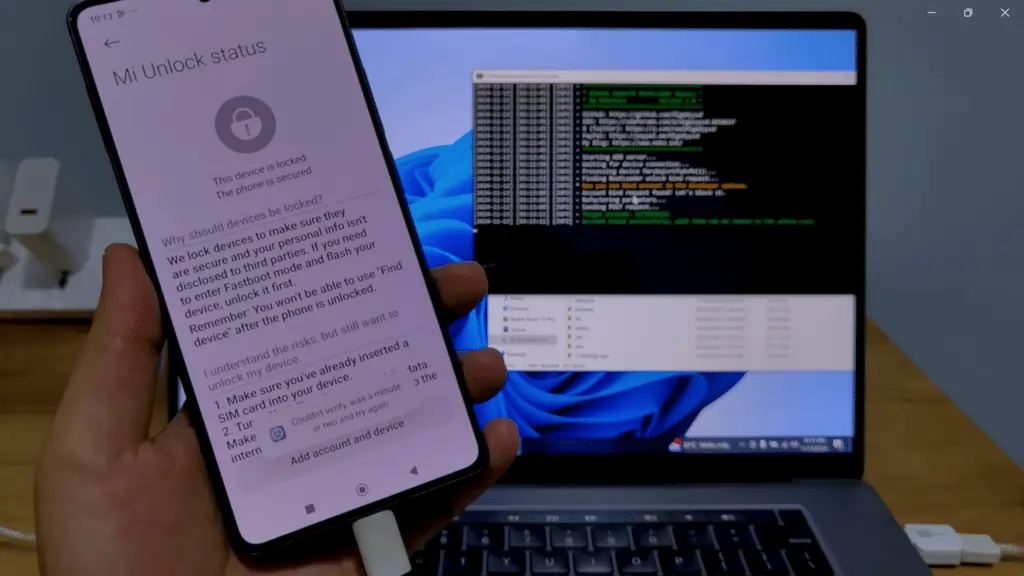
Unlocking the bootloader on your Xiaomi Redmi device running Android OS 14 can open up endless customization opportunities, including custom ROM installation and rooting. In this guide, we will walk you through the step-by-step process of unlocking the bootloader on a Xiaomi device. This detailed tutorial covers every essential aspect, ensuring a smooth unlocking process.
Test Device:
How_To_XIAOMI_NOTE_13_Pro
HyperOS
_Android_14_Unlock_Bootloader
Attachments:
- Xiaomi Android 14 Unlock Bootloader
- Mi_Unlock_Tool_v7.6.727.43
What is Bootloader Unlocking?
The Unlock Bootloader is a vital component of your smartphone. It controls the initial startup process and determines which operating system is loaded. Xiaomi devices have a locked bootloader to ensure system stability and data security. However, unlocking the bootloader allows users to customize the device by installing custom ROMs, rooting, and making advanced tweaks.
Prerequisites for Unlock Bootloader
Before proceeding, ensure you have the following:
- A compatible Xiaomi Redmi device running Android 14.
- A Mi Account is signed in on your device.
- Mi_Unlock_Tool_v7.6.727.43 downloaded to your computer.
- A USB cable is needed to connect the phone to the PC.
- Stable internet connection.
- At least 70% battery life on your device.
Important Note: Unlocking the bootloader will erase all data on your phone. Back up your data before proceeding.
Step-by-Step Guide to Unlock Bootloader on Xiaomi Redmi Android OS 14
Step 1: Enable Developer Options
- Go to Settings > About Phone.
- Tap on MIUI Version (or HyperOS Version) 7 times until the “You are now a developer” message appears.
Step 2: Enable OEM Unlocking and USB Debugging
- Navigate to Settings > Additional Settings > Developer Options.
- Enable OEM Unlocking and USB Debugging.
Step 3: Link Your Mi Account
- In Developer Options, locate Mi Unlock Status.
- Tap on Add Account and Device and sign in with your Mi Account.
- Ensure you use mobile data instead of Wi-Fi for this step.
Step 4: Download the Mi Unlock Tool
- Download the Mi_Unlock_Tool_v7.6.727.43 from Xiaomi’s official website or the attachment provided.
- Extract the downloaded file and put it in a folder on your PC.
Step 5: Boot Your Phone into Fastboot Mode
- Turn off your device.
- Press and hold the Volume Down and Power Button simultaneously until the Fastboot logo appears.
- Connect your phone to the PC using a USB cable.
Step 6: Run the Mi Unlock Tool
- Open the extracted Mi Unlock Tool folder and run MiUnlock.exe.
- Sign in using the same Mi Account linked to your phone.
- The tool will detect your device.
Step 7: Initiate the Unlock Process
- Click the Unlock button in the Mi Unlock Tool.
- You may receive a warning message about data loss and security risks. Confirm to proceed.
- The unlocking process will begin. It typically takes a few seconds to complete.
Step 8: Reboot Your Device
- Once the unlock is successful, click Reboot Phone.
- Your device will restart with an unlocked bootloader.
WINRAR Password: IAASTEAM
Common Issues and Troubleshooting
Error: “Couldn’t Unlock”
- Ensure you have waited the mandatory 168 hours (7 days) waiting period after linking your Mi Account.
- Use the same Mi Account on both the device and the Mi Unlock Tool.
Device Not Detected in Mi Unlock Tool
- Install the latest Xiaomi USB Drivers.
- Ensure USB Debugging is enabled.
- Try a different USB cable or port.
Stuck in Fastboot Mode
- Press and hold the Power Button until the device restarts.
Read Also:
- FREE Activated Miracle Box Thunder Crack 2024 V3.40 Update: Complete Guide with Activation Key
- TFT Unlock Tool V4.7.2.2 – The Ultimate Digital Unlocker for 2024
Advantages and Risks of Unlock Bootloader
Advantages
- Install custom ROMs and recoveries.
- Root your device for advanced system control.
- Remove unnecessary bloatware.
Risks
- Voids Warranty: Unlocking may void your device warranty.
- Security Risks: An unlocked bootloader can expose your device to potential threats.
- Data Loss: All data will be erased during the unlocking process.
Video Guide: Unlock the Bootloader on Xiaomi Redmi
For a visual walkthrough, watch our comprehensive video guide. This step-by-step video simplifies the process and addresses common errors:
Conclusion
Unlocking the bootloader on your Xiaomi Redmi device running Android OS 14 offers unparalleled customization and control. By following this guide and using the Mi_Unlock_Tool_v7.6.727.43, you can unlock your device effortlessly. Remember to back up your data and proceed with caution to avoid potential risks.
FAQ’s
What is a bootloader, and why is it locked?
A bootloader is software that runs every time your device starts. It initializes the hardware and loads the operating system. Xiaomi locks the bootloader to ensure system security and prevent unauthorized modifications.
Is it safe to unlock the bootloader on my Xiaomi Redmi device?
Unlocking the bootloader is generally safe if done correctly. However, it exposes your device to potential security risks, and some features, like device encryption, may not work as intended.
Does unlocking the bootloader void the warranty?
In most cases, unlocking the bootloader voids the warranty. Check Xiaomi’s warranty policy in your region for specifics.